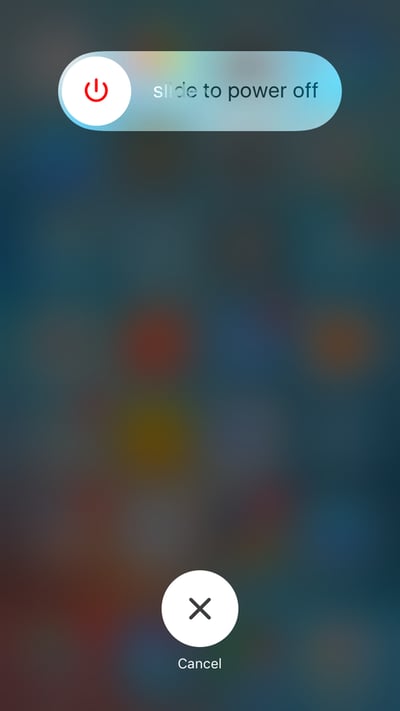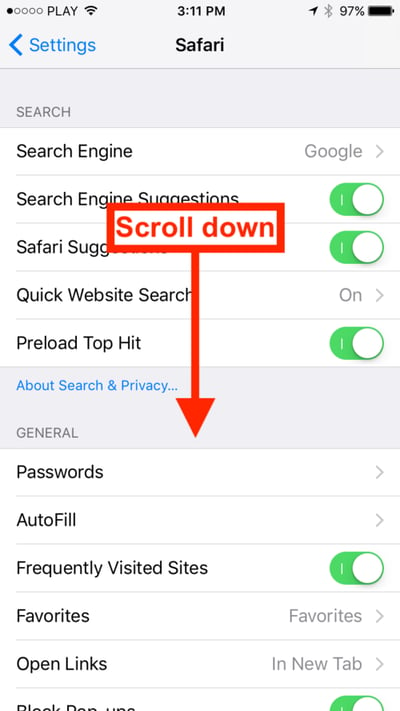Is EveryPig not working on your iPhone? The fix may be simple. Follow these steps to reset your phone's browser cache.
When we release significant updates to improve EveryPig, it can cause cache issues for some iOS users. As a result, some users running iOS on iPhones and iPads may be unable to log in. If you are experiencing this issue, please try deleting your browser history and data before contacting customer support.
If you currently access EveryPig from an icon saved to your home screen, we recommend deleting it and creating a new one. For information on how to create a new home screen icon on an iOS device, click here.
Try the following if you are experiencing issues while using EveryPig:
1. Find the "settings" icon on your iPhone or iPad and tap on the icon.
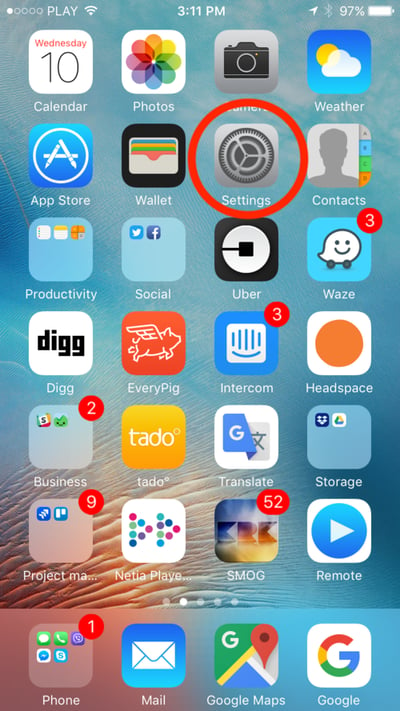
2. Scroll up on the settings screen to reveal the search box.
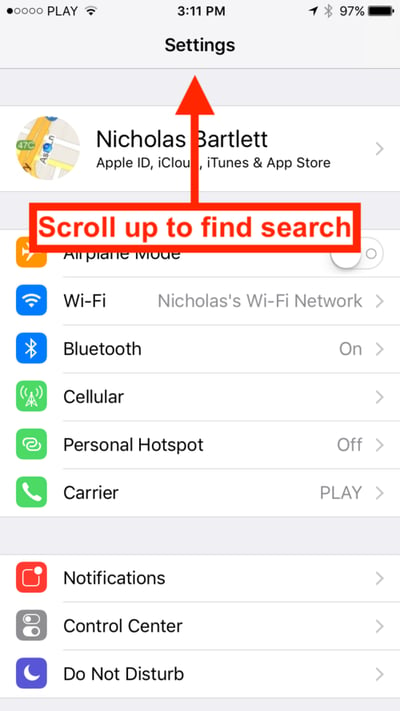
3. Search for "Safari" then tap on "Safari Suggestions."
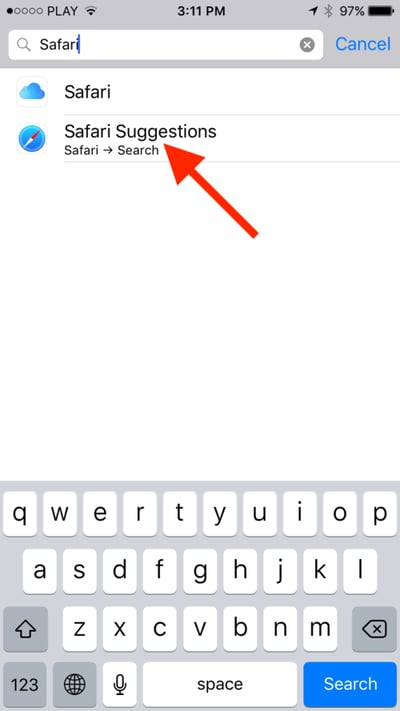
4a. Scroll down to the bottom of the list and find "Clear history and website data."
4b. Tap "Clear history and website data."
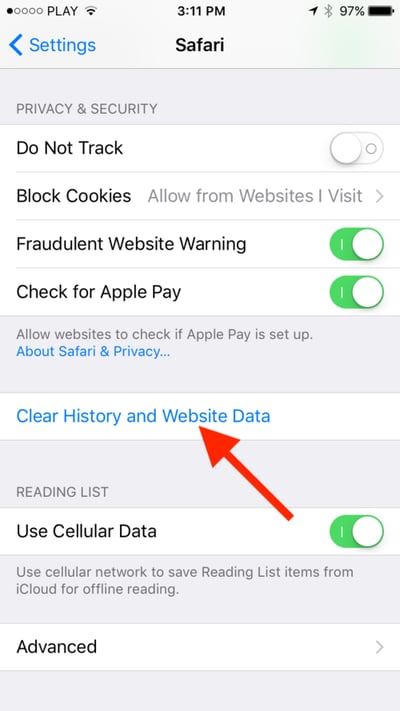
5. Confirm this choice by tapping "Clear history and website data" again.
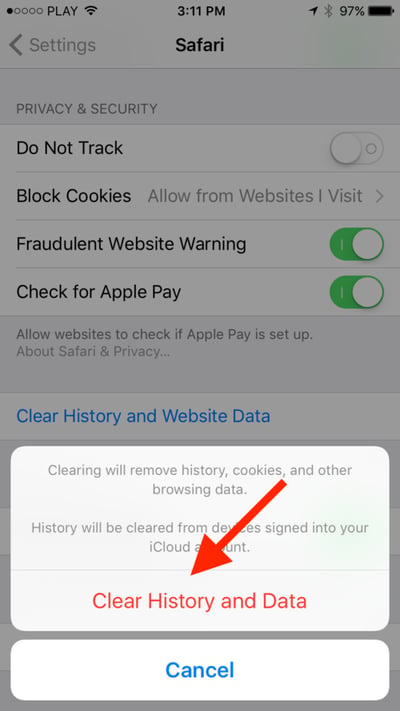
6. Now restart your device. Your phone has now removed any old code from Safari that might be causing issues loading EveryPig.