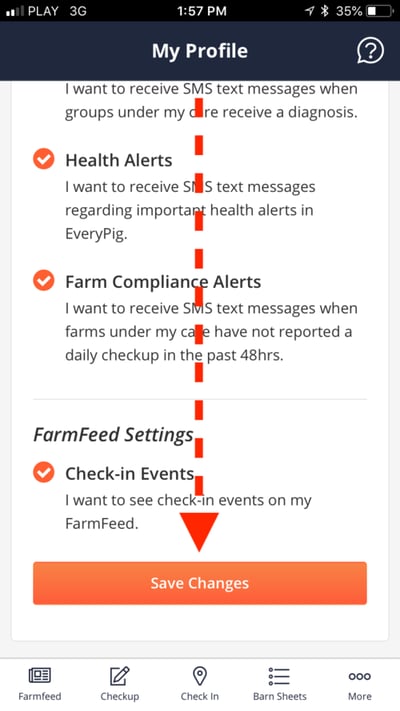EveryPig currently supports eight languages. By default, we ask users to set a language preference as part of the registration process. After registration, you can easily change your language preference in-app.
On This Page
Choosing a language during registration
Changing language on desktops & laptops
Changing language on mobile
How to set language during registration
-
After you accept an invite to join EveryPig and after setting a password, you can select your language preference
-
You can change your language preference at any time by following the steps listed below
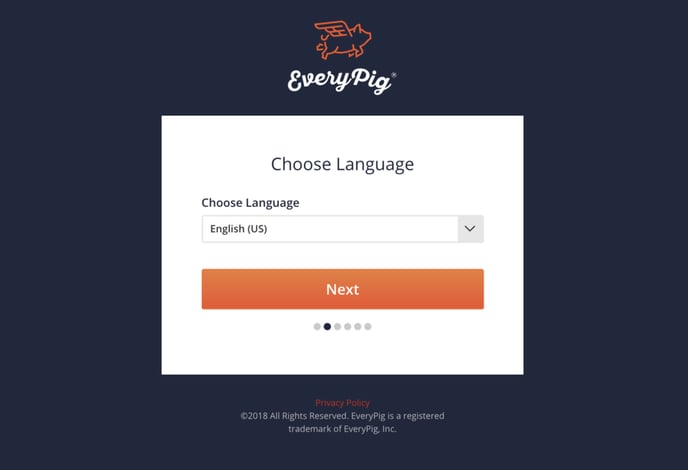
Back to Top
How to change language preferences on desktops and laptops
1. Navigate to "My Profile"
-
Click on your Avatar at the top right of your screen
-
Select "My Profile" from the list of options (the first option)
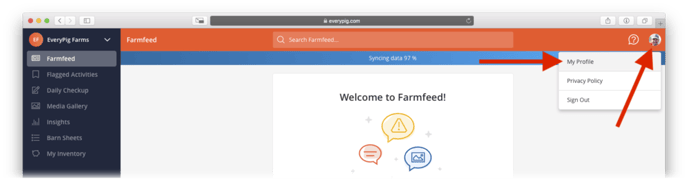
2. Click on the "My Preferences" tab
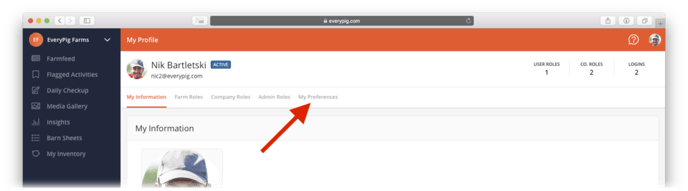
3. Select your language preference
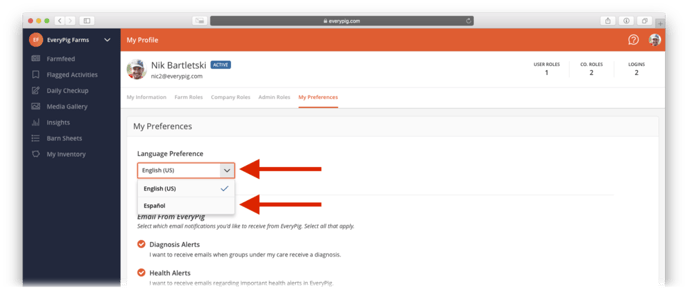
4. Save!
Remember to scroll to the bottom of the page to save your changes
If you forget to save, your changes will not be made.
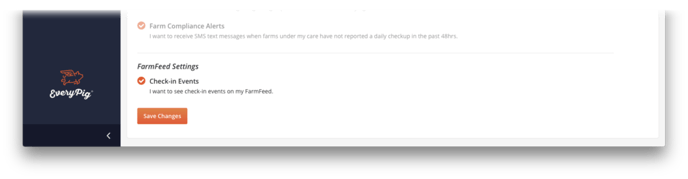
How to change language preferences language on a mobile device
1. Tap the "More" Link
-
You can find this link at the bottom right of your screen

2. Tap "My Profile"
-
Scroll to the bottom of the screen and tap "My Profile"
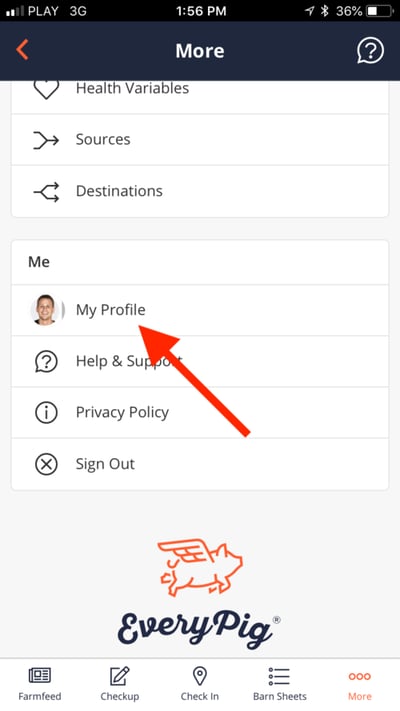
3. Tap "My Preferences"
-
Scroll right to find the "My Preferences" tab
-
Tap "My Preferences"
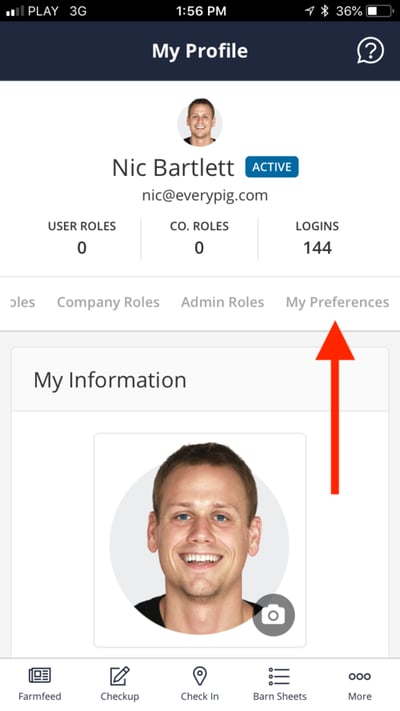
4. Select Your Language Preference
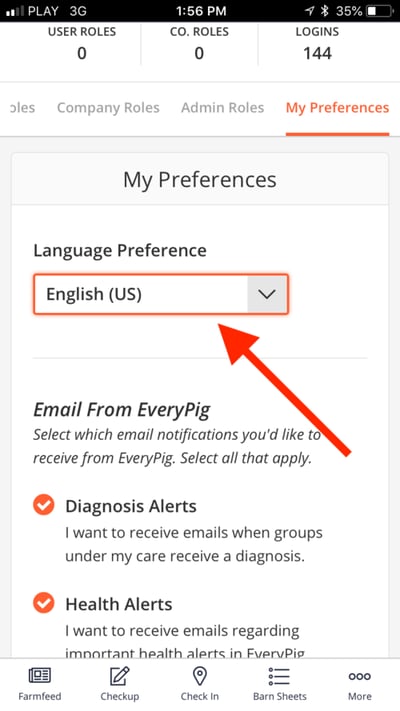
4. Save!
-
Remember to scroll to the bottom of the page to save your changes
If you forget to save, your changes will not be made.