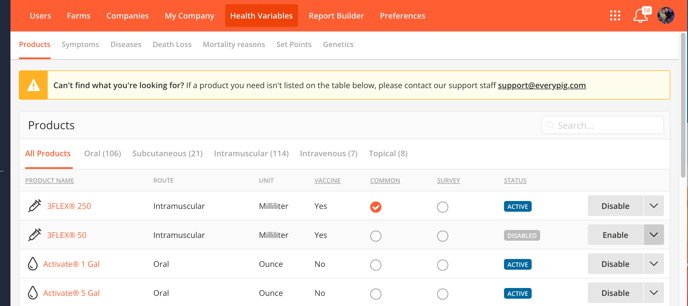Find answers to the most frequently asked questions here. If you cannot find the answer to your questions, feel free to reach out to our support team at Support@EveryPig.com.
1. How do you invite a common user to be an Admin on the account?
- Open the Admin Panel.
- Click 'My Company' at the top.
- Select 'Invite Admin'.
- Enter the users email address.
- Select 'Admin' then click 'Create Admin'.
.png?width=688&height=390&name=Screenshot%20(1025).png)
2. How do you restrict a Caregivers ability to edit Daily Checkups?
- Open the Admin Panel.
- Click 'Preferences'.
- Scroll down to Barnsheets Editing Constraint' and toggle it to the ON position.
.png?width=688&height=239&name=Screenshot%20(1026).png)
3. How do I set up the SMS notification so caregivers are reminded to fill out their Daily Checkups?
- Open the Admin Panel.
- Click 'Preferences'.
- Scroll down to SMS Compliance Messaging and toggle it to the ON position.
.png?width=688&height=155&name=Screenshot%20(1027).png)
4. How can I manage notifications so I'm not overloaded with emails or texts?
- Login to EveryPig.
- Click your image in the top right hand corner.
- Select 'My Profile'.
- Click 'Messaging'.
- Click Edit to manage each category.
.png?width=688&height=204&name=Screenshot%20(1028).png)
5. How do I create destinations for movements if I don't use EveryPig Scheduling?
- Click 'Groups'.
- Select 'Destinations' at the top of the page.
- Click 'Create Destination'.
.png?width=688&height=200&name=Screenshot%20(1029).png)
6. Why would a users status be 'incomplete'?
- A users status can be 'Incomplete for a few reasons. Either the user has not been assigned Farm Roles or the user has not completed the Registration process. If the user is missing one of those steps, it will be grayed out under the users profile. See below:
.png?width=688&height=216&name=Screenshot%20(1030).png)
Even if the user is assigned the role of Admin on the account, they will still need to be assigned a farm role before their status shows as 'Active'.
7. How do I run a report for a group on EveryPig?
- Open Barn Sheets.
- Find the desired group and click the Group ID.
- In the top right hand corner, click the 3 dots.
- Select from the drop down menu the information you wish to download.
.png?width=688&height=213&name=Screenshot%20(1031).png)
You can also run a report for the data for all Farms on the account by opening Barn Sheets > Export CSV at the top of the page.
8. Where can I upload essential documents that my Caregivers or Farm Managers may need?
- Open Resources.
- Click '+ Add' at the top of the page.
- Select the file type or link you wish to upload.
.png?width=688&height=458&name=Screenshot%20(1032).png)
All users will have access to the Resources Feature. Only users assigned an Admin role on the account can upload new documents.
9. How do I create Mortality Reasons?
- Open the Admin Panel.
- Select 'Health Variables'.
- Click 'Mortality Reasons'.
- Click 'Add Mortality Reason'.
- Enter the reason and the code, then click 'Add Mortality Reason'.
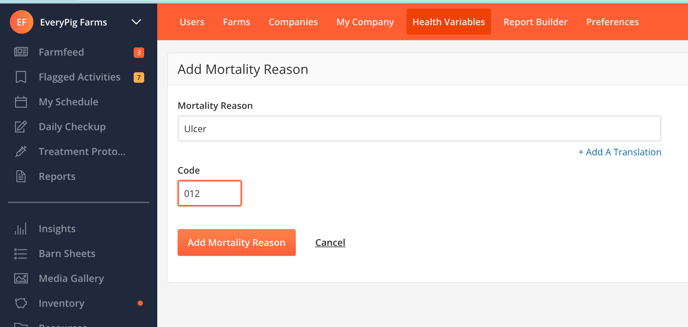
10. How do I enable or disable Mortality Reasons?
- Open the Admin Panel.
- Select 'Health Varialbes'.
- Click 'Mortality Reasons'.
- Select 'Enable' or 'Disable' for the desired Mortality Reason.