Frequently asked questions in EveryPig Scheduling. If you cannot find the answer to your questions here, feel free to reach out to our support team at Support@EveryPig.com.
1. How do I Edit a load?-
- You can edit a load from the Plans page or the Scheduled Loads Page. Editing a load allows you to edit ALL fields for a load.
- You can edit multiple loads at one time from the Plans page.
- Edits made from the Plans Page:
- To edit one load, click the individual load number. From there, click the 3 dots beside of the x then select "edit".
- To edit more than one load at a time, select 'View Plan' then 'Edit Multiple Loads'
- Edits made from the Scheduled Loads Page:
- Choose the load you would like to Edit. In the Upper right corner click on the 3 dots; this will open a new menu for you.
- Choose Edit Load
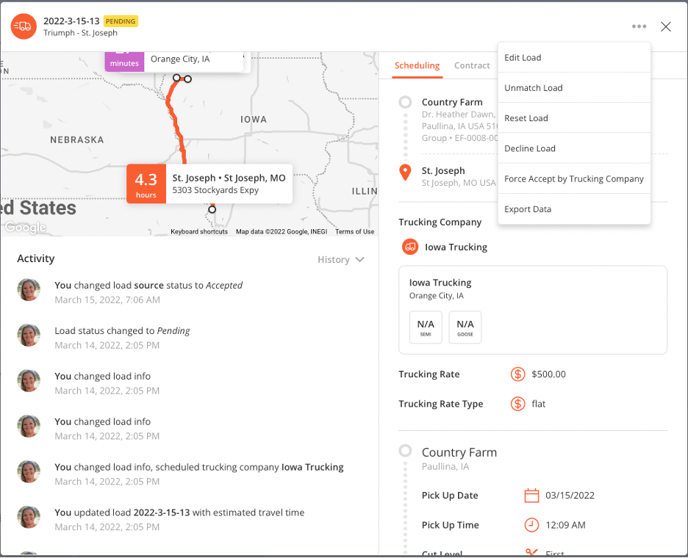
- Once the Load detail opens you will need to Click ‘Edit Load’ at the bottom to make any desired edits.
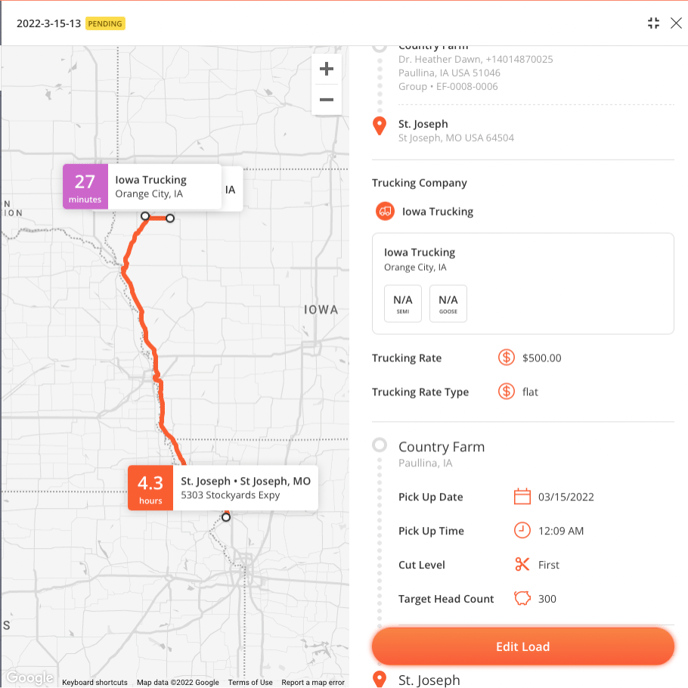
- Once the load has been edited, click 'Apply Changes'. Updated notifications will then be sent out to the updated parties.
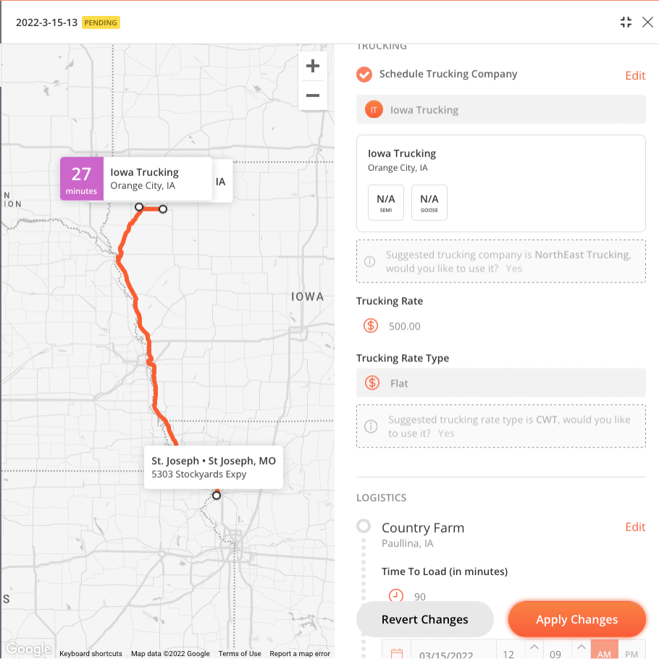
2. Why is my Load ‘Incomplete’ if it's delivered?
- Check to make sure the Caregiver Accepted/Shipped the load in the Daily Check Up or from the Group level. If not, you will see the option to Ship Load. Click 'Ship load'. If the Trucker Driver and/or Caregiver do not accept the load, you can 'Force Accept' from the Load screen.
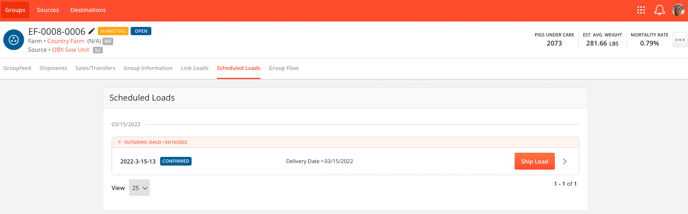
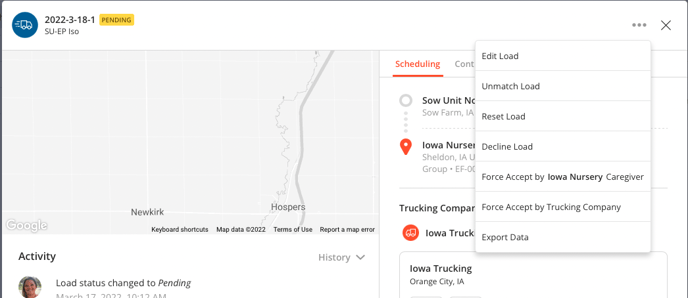
- Check ‘Schedule loads’ to see if Caregiver/Truck Driver has accepted the load.
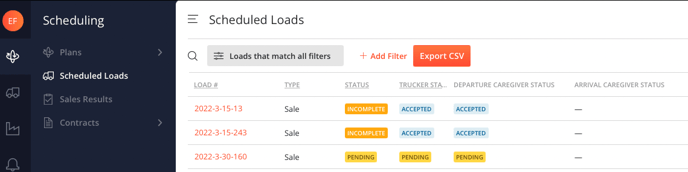
An incomplete load can be moved to 'Archive' but the status will stay the same.
If these steps are not completed within the timeframe of the load's date/time it will cause your load to remain in the ‘Incomplete’ status.
If the Caregiver and Truck Driver have accepted the load and the status still shows incomplete, check to make sure the load was shipped and received correctly with each new group. This can be done from the Groups tab or the Daily Checkup.3. How do I Lock a Sales Result?
- Locking a Sales Results ensures that the information entered by an Admin does not get changed. In addition, if you would like to send Sales Results to FAS, the Sales Results will need to be Locked and the load will need to have a status of Delivered before it can be sent.
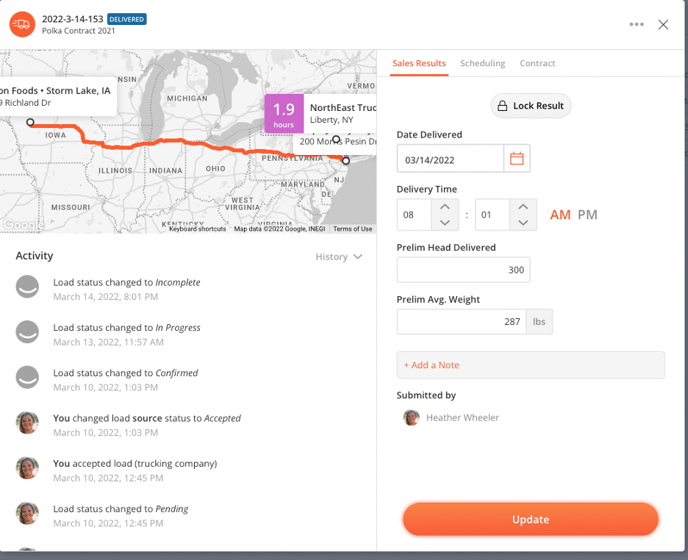
4. How to Close a Group with Incomplete Loads?
If you receive this error message
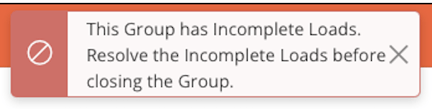
-
Please check the load in the scheduling module to ensure the following has been completed:
-
Sales results have been entered and Locked
-
All parties have 'Accepted' the load
- The load has been shipped/received by the appropriate users
-
-
If you are still unable to complete closing the Group:
- Go to Barn Sheets and open the Daily Checkup
- Click 'Edit' Pig Movements
- If in the Pig movements, there is NO option to Delete (see screenshot below, the first movement is not able to be deleted), it means that the load was done using the 'SHIP' function in the scheduling tab.
- If there is the option to DELETE the load, this indicates that the load was manually shipped using the dropdown list on the Daily Checkup or from the Groups Tab, and not the Scheduling tab.
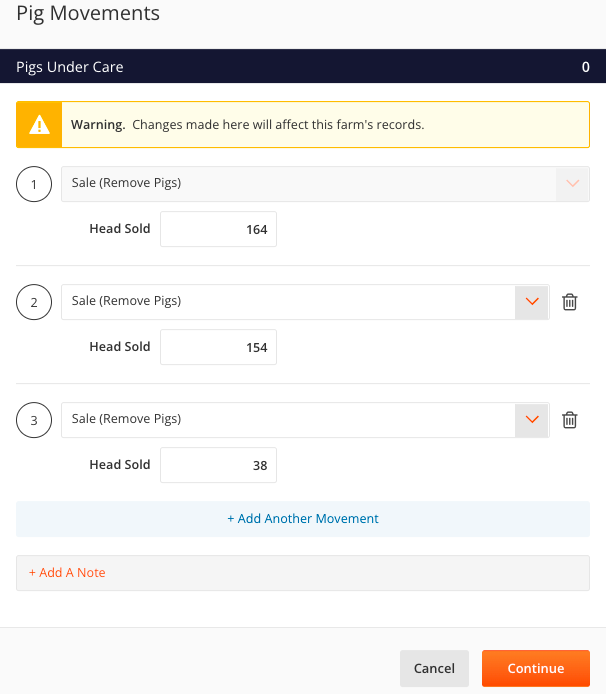
5. How do I edit multiple loads at once?
- Click 'View Plan' from the Plans page. Once the plan opens, click the 'Edit Multiple Loads' option.
.png?width=688&height=266&name=Screenshot%20(799).png)
.png?width=688&height=308&name=Screenshot%20(800).png)
- Select the loads you wish to edit, then click 'Select X Loads'
.png?width=688&height=312&name=Screenshot%20(802).png)
- Scroll down to the Logistics portion and select the load number you wish to edit.
.png?width=688&height=343&name=Screenshot%20(803).png)
- Once edits are made, Click 'Apply Changes'
6. How do I delete a Contract?
- From the Scheduing feature, click 'Contracts' on the left side of the page.
- Scroll over until you see the 3 dots option with every Contract.
.png?width=688&height=385&name=Screenshot%20(886).png)
You can only delete a Contract if it is in a Draft Status.
3. Click the 3 Dots to the right of the Contract you wish to delete.
4. Select 'Delete'.
7. What does the 'Responsible for Scheduling' field mean?
-1.png?width=688&height=428&name=image%20(2)-1.png)
This field allows the Admin user to set a point of contact for the Trucking Driver who hauls the load.
If there are questions he may have or any issues come up, he can find this user's information attached to the load details.
.png?width=688&height=415&name=image%20(3).png)
8. If a load is scheduled through EveryPig Scheduling, can the same load be created manually through Groups?
- Technically, yes. However, users should try to avoid this. Caregivers will receive notifications when new loads are scheduled.

Caregivers, using the link provided in the notifications, should accept or decline the load. Once the load is accepted, the Caregiver will see a warning for any pending loads on their Daily Checkup.

Caregivers should click 'Yes' to report pig movements on their Daily Checkup. The load will appear with the option to 'Ship' or 'Receive', depending on the type of load.
The load will only appear on the Daily Checkup for the day the load is scheduled.
Caregivers can also click the schedule tab at the top of the page and ship/receive loads that way.

However, EveryPig does not block any actions for the user at this point. The Caregiver can still create a load manually from the Pig Movements question on their Daily Checkup.
9. Will a Health Status of a Farm follow to a new group when a user schedules loads through EveryPig Scheduling?
- Yes. If an Admin user applies a Health Status to a Farm and then schedules a load from/to that farm, the Group will also have the same Health Status.